Deploy to Users Using Centralized Deployment
Microsoft 365 Administrators can easily deploy the add-in to everyone or specific users using Microsoft 365 Centralized Deployment.
See details here: https://learn.microsoft.com/en-us/microsoft-365/admin/manage/manage-deployment-of-add-ins?view
The quickest method is to go to the add-in page on the Office App Store, then click "GET IT NOW". You must be signed in as a Microsoft 365 administrator.
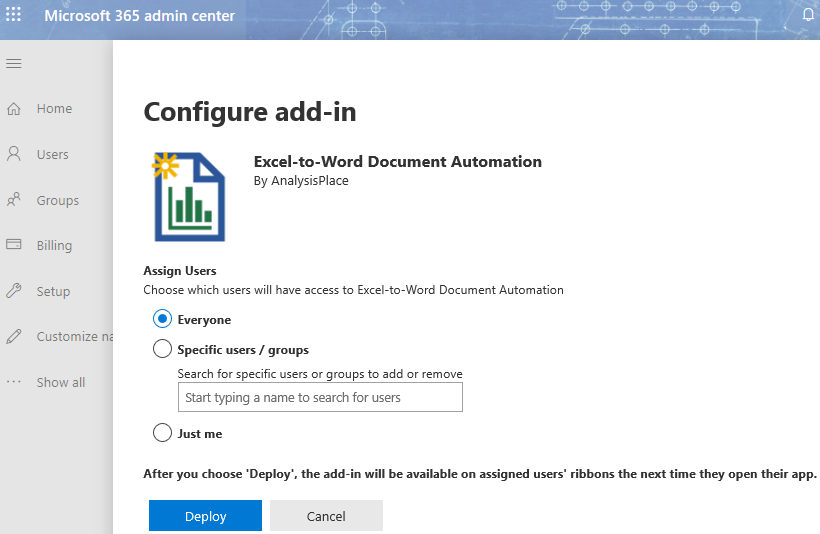
Alternatively, from the Microsoft 365 Admin Center:
-
In the admin center, go to the Settings > Integrated Apps page.
-
Select Get apps.
-
On the left, under Products, check Excel (or Word or PowerPoint). Search for AnalysisPlace, choose Excel-to-Word Document Automation, then select GET IT NOW.
Important: do not choose the Web App -- that is only to purchase subscriptions to the add-ins -- it is not needed to deploy the add-in. -
Once you've selected your add-in, you will need to agree to some additional terms and conditions in order to proceed.
NOTE: With the Office Store option, updates and enhancements to the add-in will automatically be made available to users without your intervention. -
On the next page, select Everyone, Specific users/groups or Just me to specify who the add-in is deployed to. Use the Search box to find the users or groups who you want to deploy the add-in to.
NOTE: Learn about the other states that apply to an add-in. See Add-in states later in this topic. -
Select Deploy.
-
A green tick will appear when the add-in has been deployed. You can follow the on-page instructions to test that the add-in has deployed successfully.
Manage Add-ins in the Microsoft 365 Admin Center
After an admin deploys add-ins for users in an organization, the admin can turn add-ins off or on, edit, delete, and manage access to the add-ins.