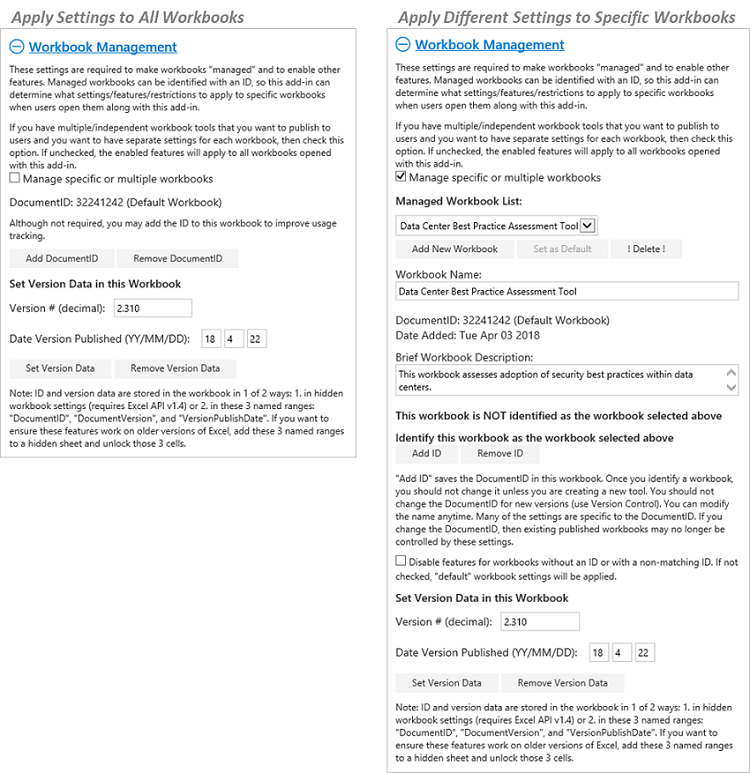Business Subscriptions
The business subscriptions provide an easy way for companies to enable multiple users (2 - 1000s) to access the Excel-to-Word Document Automation add-in. The business subscriptions are easier to manage and usually lower cost than individual subscriptions. See pricing options.
A Free Business Trial with unlimited access to and usage of the add-in for 30 to 90 days is available to anyone with a business email who expects to have one or more other coworkers use the add-in. Throughout the free trial, you can view detailed usage statistics so you can estimate future costs.
You will have access to the AnalysisPlace Admin Portal after you complete your purchase. Configure user access in the Admin Portal. For the trial, you could configure access so everyone in your organization can have unlimited access. You must sign into the Admin Portal with the same email address that you use to make the purchase (you will need to set up a password). Double-check to ensure you've entered your email correctly.
See instructions for how to Manage Your Account (control user access, view usage statistics, etc.) and how to Manage Subscriptions (change quantity, change plan, and cancel).
Business and individual subscriptions can be purchased through Stripe or the Microsoft AppSource.
Free Business Trial
Advanced Business Features
-
Empower your team with template-based report generation from within your Excel-based assessment tools
-
Create, deploy, manage, and monitor Excel-based tools that are used by multiple users.
The optional Advanced Business Features are included in all Business Subscriptions.
Many organizations have Excel workbooks (assessment tools) that they share with multiple users but have limitations related to version control, security, usage monitoring, ease of use, and updating output reports. Our Business features enable you to create, deploy, manage, and monitor Excel-based tools that are used by multiple users. These additional features allow you to use or author your own Excel workbooks and template-based Word and PowerPoint output reports. You administer the features via the Admin Console (part of the add-in). AnalysisPlace hosts the solution and provides usage data.
It is a very cost-effective solution designed specifically for organizations that want to publish Excel-based tools to multiple users. Customers report dramatic improvements to assessment quality and productivity. The solution enables you to overcome the challenges of existing Excel-based tools with features like Document Generation, Version Control, Access Control, Usage Analytics, and Data Protection.
The Advanced Business features help in 3 ways: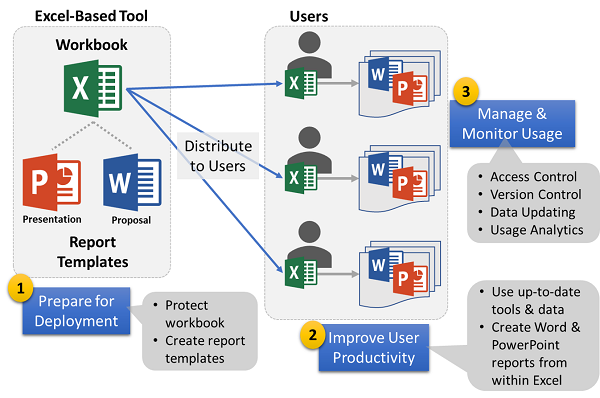
1. Prepare for Deployment
Prepare tools (Excel workbooks) for use by multiple users
- Workbook Protection – Easily protect the workbook and worksheets and hide side calculations and reference data
- Managed Input Cells – Define and manage designated user input cells
- Report Templates – Easy to create Word/PowerPoint templates (simply uses the Excel-to-Word Document Automation Add-In)
2. Improve Users Productivity
Enable report automation, keep workbook data up-to-date, & improve ease of use
- Cloud Reports – Create Word and PowerPoint reports from templates, then continue to update content as Excel content changes
- Auto-Open - Embed the add-in within Excel for easy deployment and access
- Restore Defaults - Restore modified values back to their original/default values and formulas
- Data Migration – Easily transfer data from one workbook to another (e.g. for version upgrades)
3. Manage & Monitor Usage
Secure, manage and monitor your Excel-based tools
- Workbook Management – multiple workbook tools can be managed independently. For example, each workbook can have separate report templates.
- Version Control – notify users if a new version is available (or required). Optionally restrict usage for obsolete/unsupported versions.
- Access Control – limit access based on email domain or user list
- Data Capture & Analytics – capture data inputs and/or calculated results for later analysis. Analyze how your users are using the tool and reports.
- Data Refresh – refresh frequently-updated data (such as pricing or exchanges) every time a user opens the workbook. Avoid publishing a new version of the workbook.
- Data Protection – protect sensitive spreadsheet data and calculations. Limit access to signed-in users.
- Administrator Controls – easily configure features from within the add-in
- Usage Reporting & Analytics – view and analyze usage statistics. Understand who is using the tools and how much
Customer Case Study: CiscoCisco uses AnalysisPlace to accelerate the creation of credible data-intensive sales documentation, resulting in shorter sales cycles and more sales opportunities |
|
Cisco needed a comprehensive, yet easy-to-use, tool to help the sales staff quickly create and update sophisticated sales documents (business cases and proposals) for complex collaboration solutions.
Solution
Cisco partnered with AnalysisPlace to create an Excel-based solution that leveraged the business capabilities of the Excel-to-Word Add-in.
The workbook configures complex hardware/software solutions based on 10 required and 500 optional inputs that model the customer scenario. It also calculates pricing, TCO, benefits, and ROI.
The add-in creates comprehensive Word and PowerPoint proposals from within the Excel Add-in (“Create Report” button). It also manages the workbooks to improve security, control versions, and monitor usage.
Key Features Used
|
Key Benefits
|
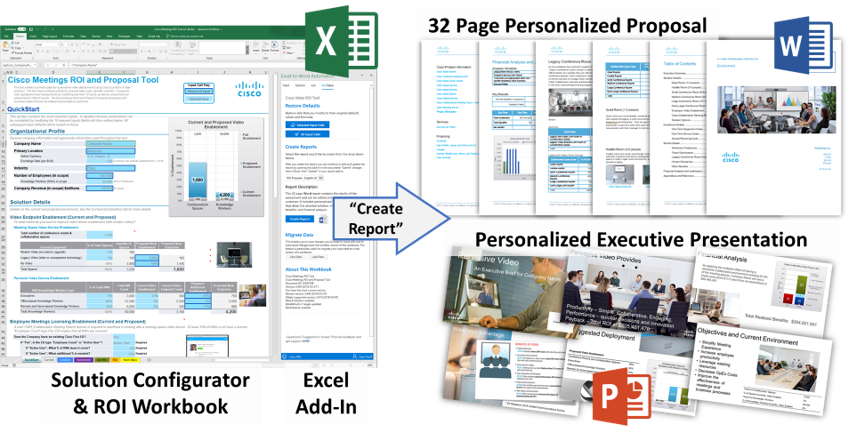
“The solution that AnalysisPlace has created for us dramatically reduces the time and effort it takes for Cisco sales teams to generate customized business proposals for their customers. Their platform and expertise have allowed us to accelerate our sales cycles, grow our pipeline and improve sales efficiency. Over the past two years, the AnalysisPlace team has continued to impress us with their professionalism, responsiveness, and dedication to our success.”
Mark Miller, Senior Manager, Cisco World Wide Collaboration SalesKey Benefits
- Support and manage multiple Excel-based tools; each tool can have multiple report templates
- Powerful and flexible Word and PowerPoint reporting
- Easy to convert and automate existing Excel spreadsheets and Word/PowerPoint reports
- Flexible, cost-effective subscription options (fixed or active user)
- Compatible with Windows and Macs (requires Office 365 subscription)
- Easy to configure user options using the Admin Console
- No software to install – only requires the user to sign in to the existing Excel-to-Word Document Automation Add-In
30-day Free Trial
AnalysisPlace offers unlimited usage for your team to evaluate the solution.
An administrator will have access to the Admin tools to configure all feature options
User access is very simple. All users of designated business domains (email@domain.com) have access to the tool.
Key Features
Cloud Reports (Template-based Report Generation)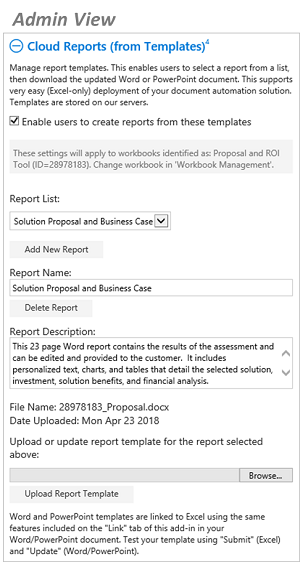
Cloud Reports are perhaps the most powerful Business feature.
It enables users to create personalized Word and PowerPoint reports from templates that are stored in the cloud. Users select/create the reports from a drop-down list in the Excel add-in. The templates are simply Word/PowerPoint documents created by authors/administrators and Linked using the add-in.
Benefits:
- Supports multiple report templates per workbook (and each managed workbook can have multiple reports)
- Very easy to use – users simply open the Excel workbook, make changes, then create reports from a drop-down list
- Administrators can update the templates at any time (via the “Admin” tab in the add-in), so users have access to the most current output reports
Process to create report templates (Administrators)
- Create your Word/PowerPoint documents
- Link the documents to the Excel workbook using the add-in
- Name and upload the documents via the Admin tab (they are stored on our servers). You can have multiple report templates per workbook.
Process to create/update reports (Users)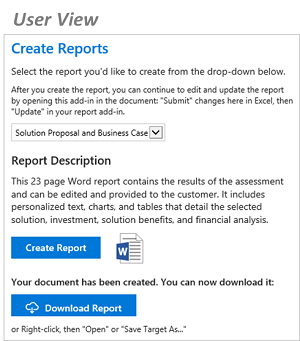
- User modifies Excel workbook input cells
- User selects the desired report from the Report drop-down list in the add-in. User clicks “Create Report”
- Within seconds, the report is created on our servers and enables the user to download it via the “Download Report” button.
- If desired, the user can then continue to update the links in the document. The user can make changes to the document (for example delete sections, add/modify static content, etc.) and modify input in the Excel tool. The user can then “Submit Content” from the Excel add-in, then “Update Document” in the Word or PowerPoint document.
Admin Tab
The “Admin” tab is a tab within the add-in (appears in Excel only). It is available to designated Administrators signed into the add-in. It allows the administrator to modify any “Admin” setting.
The solution allows flexible administration of features for multi-user environments. It can support administrator-managed tool(s), user-managed tools, or a mix.
Example Multi-Workbook Scenario
|
Workbook |
Reports |
Authors |
Users |
Managed? |
Key Features |
|
Solution Configurator, Cost and Benefit Calculator |
Proposals & Sales presentations |
Pre-sales staff & subject matter experts |
Sales staff (outputs provided to customers) |
Admin Managed*
|
|
|
Financial Consolidation and Analysis |
Financial Reports |
Corporate finance |
Business unit accountants |
||
|
Customer project analysis |
Customer results reports |
Subject matter experts |
Operations staff |
Use Managed |
|
|
Variety of business analysis |
Status reports & presentations |
Anyone |
Anyone |
*The workbook tool contains a unique DocumentID. Features and reports are configured specifically for that workbook.
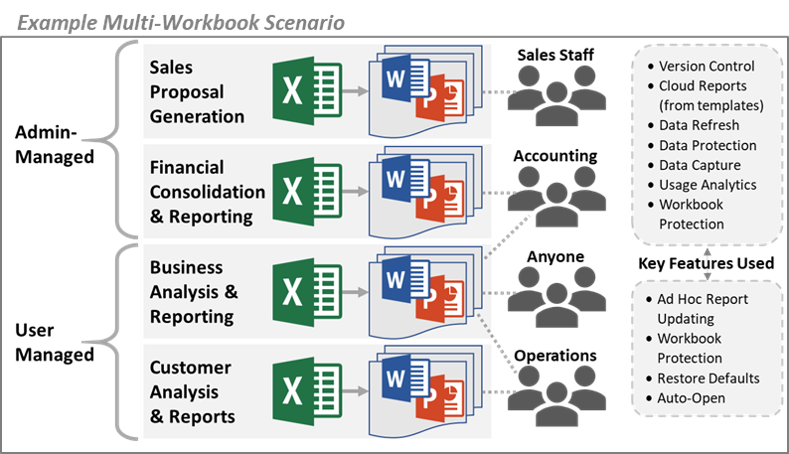
Auto-Open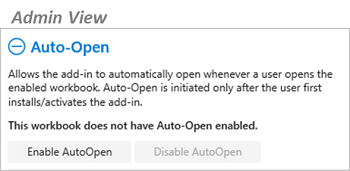
Auto-Open enables the add-in to open along with the workbook – the user does not need to activate the add-in from the menu.
It allows the add-in to automatically open whenever a user opens the enabled workbook, improving user experience. Auto-Open is initiated only after the user first installs/activates the add-in.
A more advanced version of Auto-Open is also possible. It does not require the user to initially install the add-in – it opens the add-in anytime a user opens the enabled workbook. A consultation with AnalysisPlace is required to enable this (requires OpenXML manipulation of the Excel file).
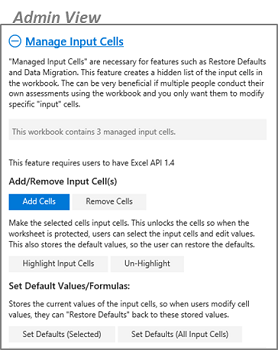 Manage Input Cells
Manage Input Cells
This feature creates a hidden list of the input cells in the workbook. It also names those cells (with an “_m” prefix). This can be very beneficial if multiple people conduct their own assessments using the workbook and you only want them to modify specific "input" cells. The input cells are typically unlocked (to allow editing) while other cells remain locked.
"Managed Input Cells" are necessary for features such as Restore Defaults and Data Migration. Those features only work with cells that are “Managed”.
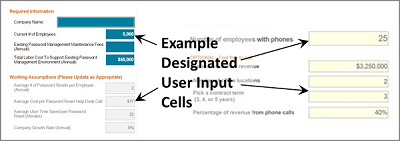
Restore Default Values/Formulas
It allows users to restore modified cells back to their original/default values and formulas. Users can restore individual cells or the entire workbook. 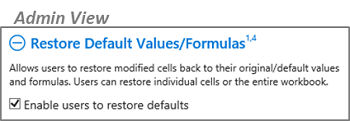
This requires “Managed Input Cells”.
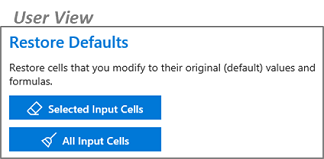
Workbook Protection
Protect parts of your workbook you don't want users to modify (e.g. titles and formulas) and hide sheets/sections you don't want users to see (e.g. reference sheets and side calculations).
This is a “modeling helper” to make it easier for tool authors to convert a spreadsheet to a tool that can be distributed to multiple users.
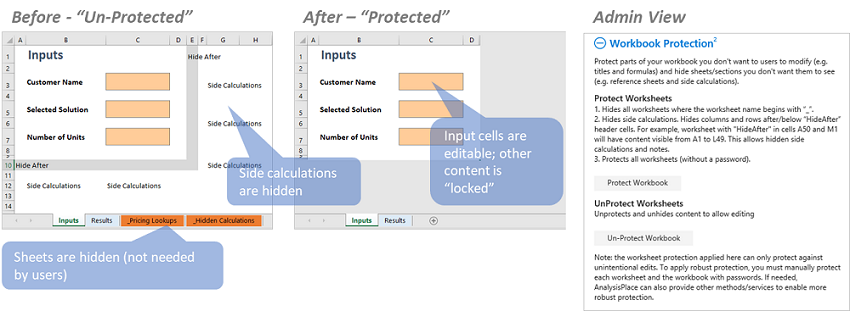
Data Migration (Save & Load Changes)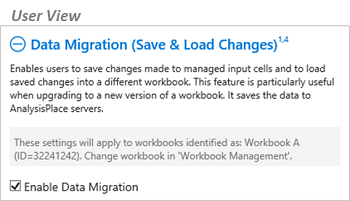
Enables users to save changes made to managed input cells and to load saved changes into a different workbook. This feature is particularly useful when upgrading to a new version of a workbook. It temporarily saves the data to AnalysisPlace servers.
Workbook Management
Workbook Management allows you to control which workbooks to apply specific settings to.
These settings help to make workbooks "managed" and to enable other dependent features. Managed workbooks can be identified with a Document ID. The ID is used by this add-in to determine what settings/features/restrictions to apply to specific workbooks when users open them along with this add-in.
There are 2 ways to manage workbooks:
- Apply settings to all workbooks opened along with the add-in
- Assign different settings to different workbooks (identified by the Document ID)
Workbook Management also applies version information to workbooks.