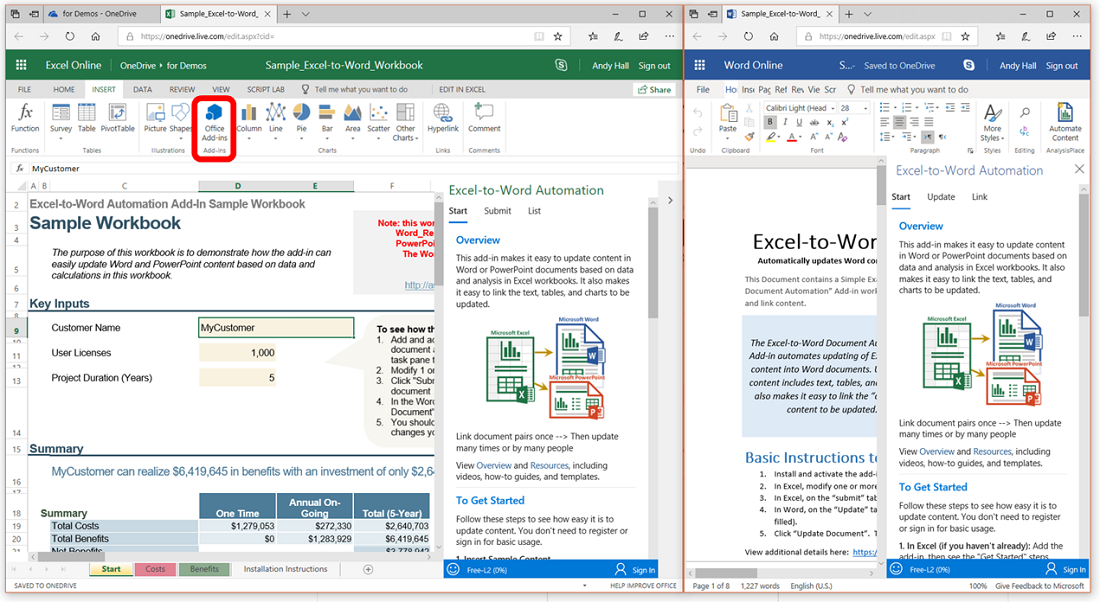Using the Add-In with Office Online (Web-based versions of Excel, Word, and PowerPoint)
The add-in works with desktop versions of Office (Office for Windows and Office for Mac) and it also works with Office Online (but with some limitations). If you don’t have access to Office 365 or the required desktop versions of Excel, Word or PowerPoint you can still utilize our add-in using Office Online which can be accessed through Microsoft OneDrive (including free versions of OneDrive, as well as, OneDrive for Business). It only requires a Microsoft account (either personal, business, or student accounts). This page describes how to use the add-in with Excel Online, Word Online, and PowerPoint Online.
You can use Office Online (and the add-in) on any modern browser (Chrome, Safari, Firefox, Edge, IE, etc.)
Feature Support
Office Online does not support all capabilities available on Office for Windows and Office for Mac. Therefore the add-in has some limitations:
Excel: The add-in cannot get/submit PivotTable content
Word: The following features are not supported: text lists, native chart updating (based on data), Flex Tables, and HTML content.
PowerPoint: all features are supported
To Get Started: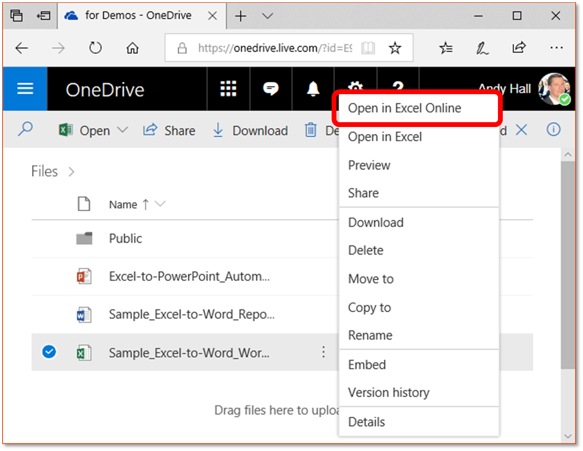
- Navigate to your Microsoft OneDrive (https://onedrive.live.com) with your preferred browser.
If you don't have a Microsoft account, you can sign up for one there, for free.
If you have a business or school account, you may access your OneDrive from a different URL.
- Open your files in the browser
Either create new documents or open your existing documents. You can also upload documents from your hard-drive.
It is helpful to open your Excel document in one tab and your Word or PowerPoint document in another tab.
- Activate and use the add-in
Activate the add-in the same way as the desktop version: https://analysisplace.com/resources/get-started
Basic instructions are included in the add-in. For additional details on how to link and update your documents: https://analysisplace.com/resources
4. Creating links in Office Online
Excel - Content must be named through the "Link" tab of the add-in, see "How to Name Content"
Word - Content controls are created through the "Link" tab of the add-in
PowerPoint - The Alt Text box can be found on the PPT ribbon under the "Shape" tab for text and tables and by right-clicking on the chart
Desktop versions of Office are the preferred way to use the add-in. Office Online does not contain all of the features that the desktop versions do. And there are some limitations when updating large/complex documents.
Sample documents are shown in Excel Online and Word Online