How to Link Content in PowerPoint
The information below shows how to link content in PowerPoint, so the content Submitted from Excel can be updated in PowerPoint.
Initially, your Word or PowerPoint document needs to be LINKed to your Excel workbook once, then you can UPDATE the document many times or by many people.
- In Excel, name source items (cells, ranges, tables, shapes, and charts)
- Then link (associate) those source content items to destination (Word or PowerPoint) content items using the add-in.
In the add-ins, instructions can be found:
- In Excel: on the List tab, under “How to Name Content”
- In Word: on the Link tab, under "Details"
- In PowerPoint: on the Link tab
Excel-to-PowerPoint Linking Tutorial
Learn how to link a variety of content, including text, tables, charts, images and shapes, from Excel workbooks to PowerPoint presentations
Linking content between Excel and PowerPoint is easy, just follow these steps:
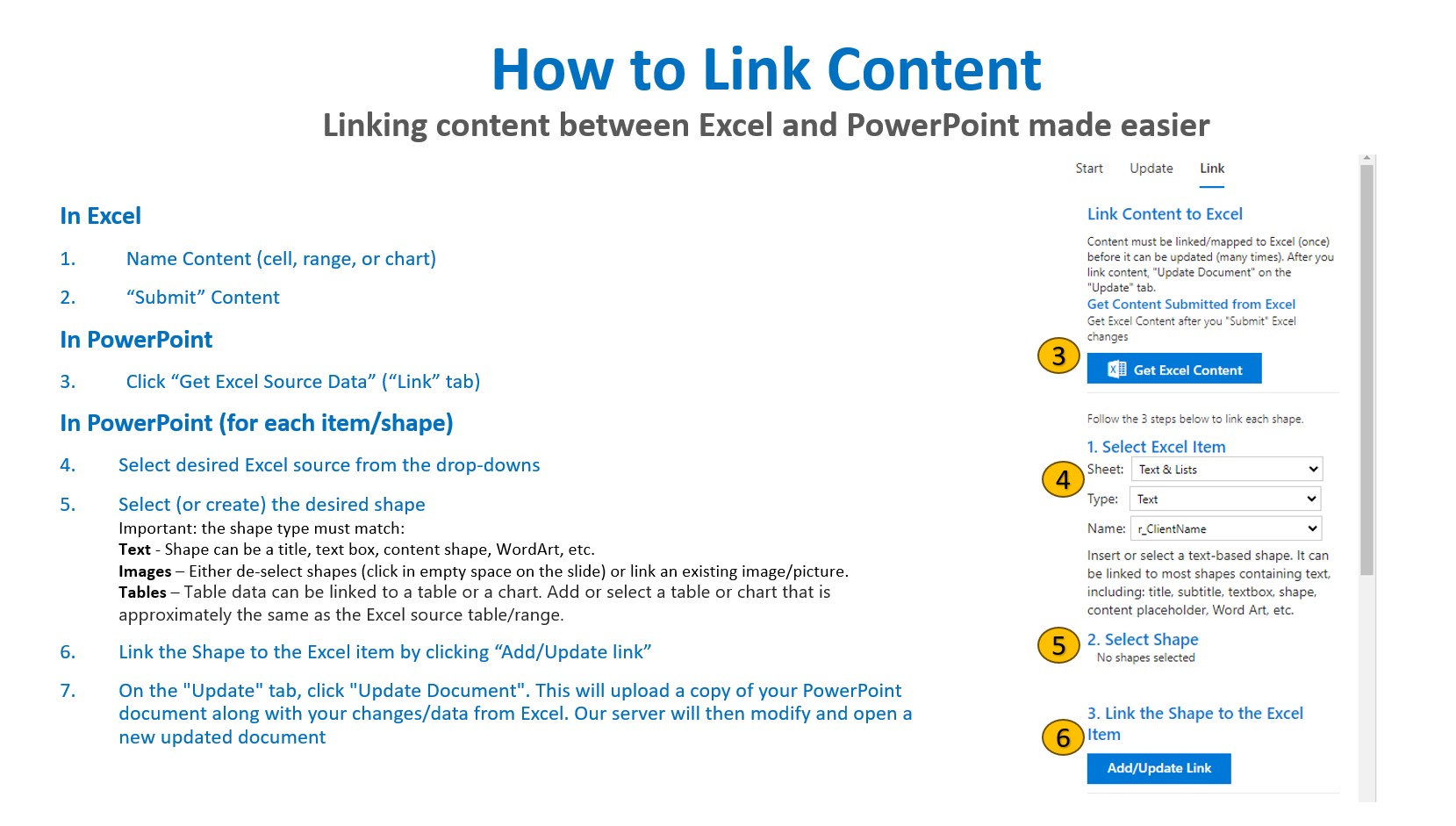
Linking Details for PowerPoint
How to Link Text
- Select Excel text source from the drop-downs
- Insert or select a text-based shape. It can be linked to most shapes containing text, including: title, subtitle, textbox, shape, content placeholder, Word Art, etc.
- Select Shape
- Link the Shape to the Excel item by clicking "Add/Update Link"
How to Link Images
- Select Excel image source from the drop-downs
- To insert the image, de-select shapes (click in empty space on the slide) Or change the link of an existing image.
- Link the Shape to the Excel item by clicking "Add/Update Link"
- Updating images uses a larger amount of data, link charts to tables when possible
How to Link an Excel Table to a PowerPoint Table
- Add or select a table. You could insert a new table, copy an existing one, or paste a range from Excel (with source or destination format). The table size (row and column counts should be approximately the same as the Excel source table/range and is listed above the select shape button. You can format the table any way you'd like
- Select table
- LInk the Shape to the Excel item by clicking "Add/Update Link"
How to Link an Excel Table to a PowerPoint Chart
- Add or select a chart. You could insert a new chart, copy an existing one, or paste a chart from Excel (with source or destination format). You can format the chart any way you'd like.
- Select the chart
- LInk the Shape to the Excel item by clicking "Add/Update Link"
How to Check Linked Content
As you Add/Update Links in PowerPoint you can check to make sure the Shape Link has an Excel Match by choosing “List all Linked Shapes” on the Link page of the add-in.
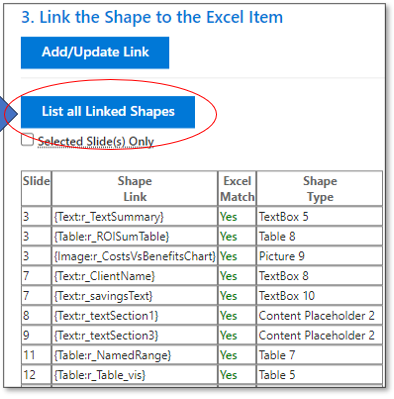
If items are not properly matched when PowerPoint is updated a table with Update Results Details will appear on the “Update” tab that shows what Excel Source content was not matched to the correct shape in Power. There will also be a message at the bottom of the add-in that the document has been “Updated, but with Warnings.”
* Details on the Legacy Linking Method (Alt-Text-based) can be found here. The above listed method is the preferred easier method to use, but the Legacy method continues to be available.