Personal Template Document Generation
Instantly create personalized Word and PowerPoint documents from within your Excel workbook
Personal Templates allow you to automatically create customized reports from a drop-down list found in the Excel-to-Word Document Automation Add-in.
If you regularly update certain Word or PowerPoint documents (from data in Excel), this feature greatly improves productivity.
- Save time and increase accuracy -- avoid manual copy and paste from Excel
- Any Word.docx or PowerPoint.pttx document "linked" to your Excel workbook can be used as a template
- Our add-in makes it easy to link and manage your document templates
- Templates are stored securely in Microsoft Azure cloud storage -- no one else can access your templates or created documents
Personal Templates are an optional (and faster) way to create documents using the add-in
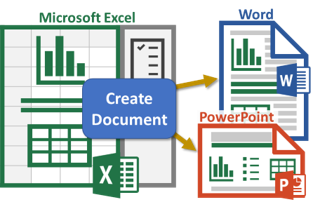
Personal Template Overview
Personal Template Examples
-
Create data-intensive proposals, reports, and presentations with a click of a button
-
Easily create customer invoices
-
Generate frequently-used legal contracts and agreements based content in Excel workbooks
-
Make it easier to create and automatically fill out a wide variety of forms using your Word or PowerPoint templates
How to Get Started Using Personal Templates
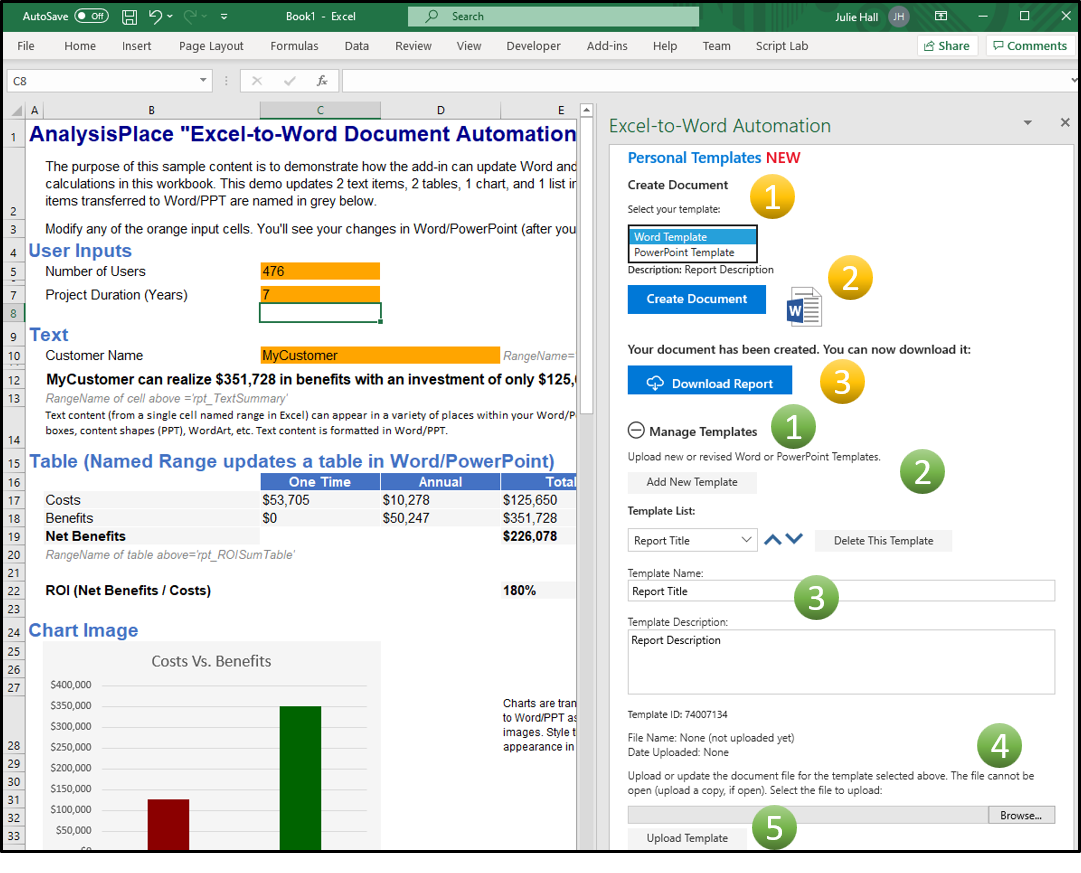
- After making changes to your Excel workbook, choose the template from the drop-down that you want to update.
- Click on "Create Document".
- Once the document has been created, click "Download Report" to download your updated template.
Personal Templates can be found on the submit tab of the Excel-to-Word Document Automation Add-in in Excel.
How to Upload Personal Templates (green numbers)- Open "Manage Templates" by clicking on the "+" icon.
- Click on "Add New Template".
- Change "Report Title" to the name of your Template and add a Template Description if desired.
- Browse your documents for the linked Word or PowerPoint Template you wish to upload. If you haven't linked and tested your template yet, instructions can be found here.
- Upload your template - it will appear in the drop-down list under personal templates.