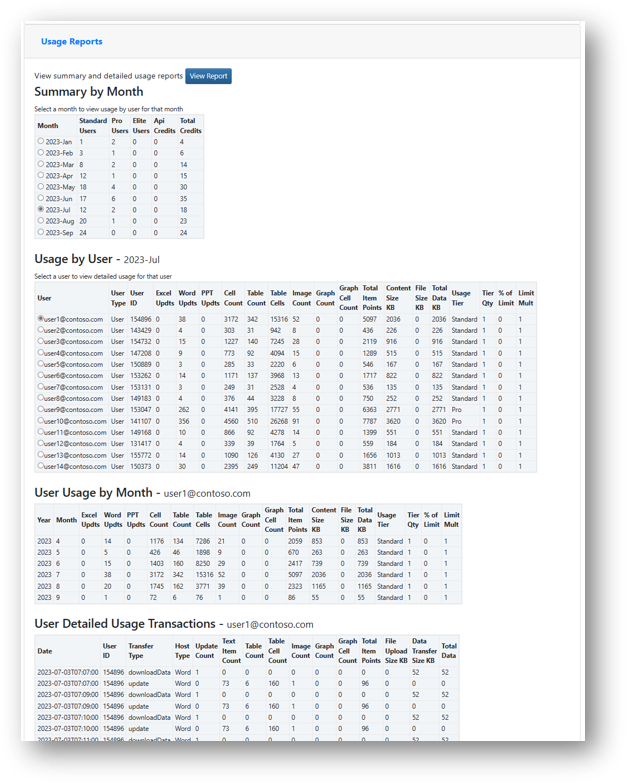Manage Your Account
This page includes details on how to manage your account (control user access to the add-in, change administrators, view usage reports, set optional settings, etc.).
Also see https://analysisplace.com/Resources/Manage-Subscriptions for how to manage subscriptions (for Stripe and Microsoft AppSource purchases), including changing plans and quantities and cancelling subscriptions.
Individual Subscriptions
Individual subscriptions do not need an administrator. The user simply must sign into the add-in with the same email address (but different password) that they purchased it with. They should then have access to the subscription they purchased. All subscriptions are month-to-month. You can cancel at any time.
There are 3 paid subscription levels (Standard, Pro, Elite). See https://analysisplace.com/Document-Automation/Usage-Limits for usage limits.
See https://analysisplace.com/Resources/Manage-Subscriptions for how to change subscription plans, change payment methods, and how to cancel.
Individual subscriptions can be converted to Business subscriptions (by changing your plan to either "Per User" or "Usage-Based").
How to Administer Business (multi-user) Accounts
Business account administrators use the Admin Portal (https://api.analysisplace.com/Account-Administration.html) to manage their accounts.
By default, the purchaser is the initial "Account Administrator" and has access to the Admin Portal. Account Administrators can be changed in the Admin Portal.
There are 2 types of multi-user business subscriptions: Usage-Based and Fixed Per-User.
You cannot convert a business subscription to an individual subscription. Cancel the business subscription, then purchase an individual subscription.
You can cancel at any time; however, you can only switch between "Per-User" and "Usage-based" subscriptions once per year. It is common to start with a "Usage-based" subscription to understand usage patterns and levels, then switch to "Per-User" once you are able to commit to usage tiers by user.
Users need to sign into the add-in with an email or domain that has been approved in the admin portal. Users can sign in using either Microsoft Single Sign On (either type) or using 'Sign in with Email' and if you don't have an account click on "Sign up Now" to verify the account and set up your password.
See https://analysisplace.com/Document-Automation/Pricing for details about the differences between the 2 types.
"Usage-Based" Subscriptions (similar to pay-as-you-go)
Fees will be based on actual user usage each month.
Before users can use the add-in, you must add individual user emails, domains, or your business' Active Directory Tenant ID in the 'User Access Control' section to allow them to use it. For example, if you add 'mydomain.com', any user with that email domain could use the add-in.
Tenant ID access will only work for users that sign in using Single Sign On (SSO) with a business account.
The first month, you'll only be charged for 1 credit (US$15). During that month, you can monitor usage to understand costs for the 2nd month. If the costs exceed expectations, you can cancel it before the end of the Term to avoid further changes.
Consumption is based on a calendar month, but payment is based on a monthly Term depending on the date that you subscribed, so there is a delay between end of the calendar month and when you'll see the change in payment for the month. For example, if you purchased the subscription on January 10th, you'll be changed for 1 credit at that time. Then on February 10th, your fee will be based on how many credits were consumed during the month of January. Then on March 10th, fees charged will be based on credits consumed in February.
In addition to being able to view usage details at any time in the Admin Portal, we'll also send a monthly email with a summary of usage for the prior month. It explains how much was consumed and how that translates to credits.
Please note by purchasing a "Usage-Based" subscription, you agree to allow AnalysisPlace to change quantities in Microsoft AppSource or Stripe based on your organization's actual usage the prior full month. Admins can view usage reports at any time to see usage details to ensure that there are no surprises.
Admin Portal - User Access Control

Fixed "Per-User" Subscriptions
The "Per-User" plan requires purchasing a quantity of credits. Estimate the quantity based on the expected number of users and the usage tier that the users will require. For example, if you have 5 users (3 lighter users and 2 more-frequent users), then you'll need to purchase 9 credits (3 Standard users * 1 credit each + 2 Pro user * 3 credits each). Start with a conservative estimate because you can purchase more credits at any time (or use Auto-Upgrade and Auto-Purchase).
Then add the user's email addresses in the "Usage Access Control" > "User Emails" section above.
Next assign a usage tier (Standard, Pro, Elite) to each user (see the image below for an example).
Optionally, you can use "Auto-Activate". It allows any authorized user (in the User Access Control section) to use the add-in and our system will automatically assign a Standard tier license to the user when they sign in and use the add-in.
You can upgrade a user at any time, but you can only downgrade a user 3 months after upgrading. That is the "Downgrade Eligible" date column shown below.
If you are not using the "Auto-Purchase" option, you can increase/decrease the quantity of credits purchased on the Admin Portal under "Subscription Management" or on the payment processor's web site (Stripe or Microsoft AppSource).
Admin Portal - Assign Licenses to Users
Users are assigned tiers in the "Modify Usage Tier" column.
In the example below, 1 of the Standard users could be upgraded to Pro (because there are 2 unassigned credits). The upgrade could occur by the admin or by Auto-Upgrade.
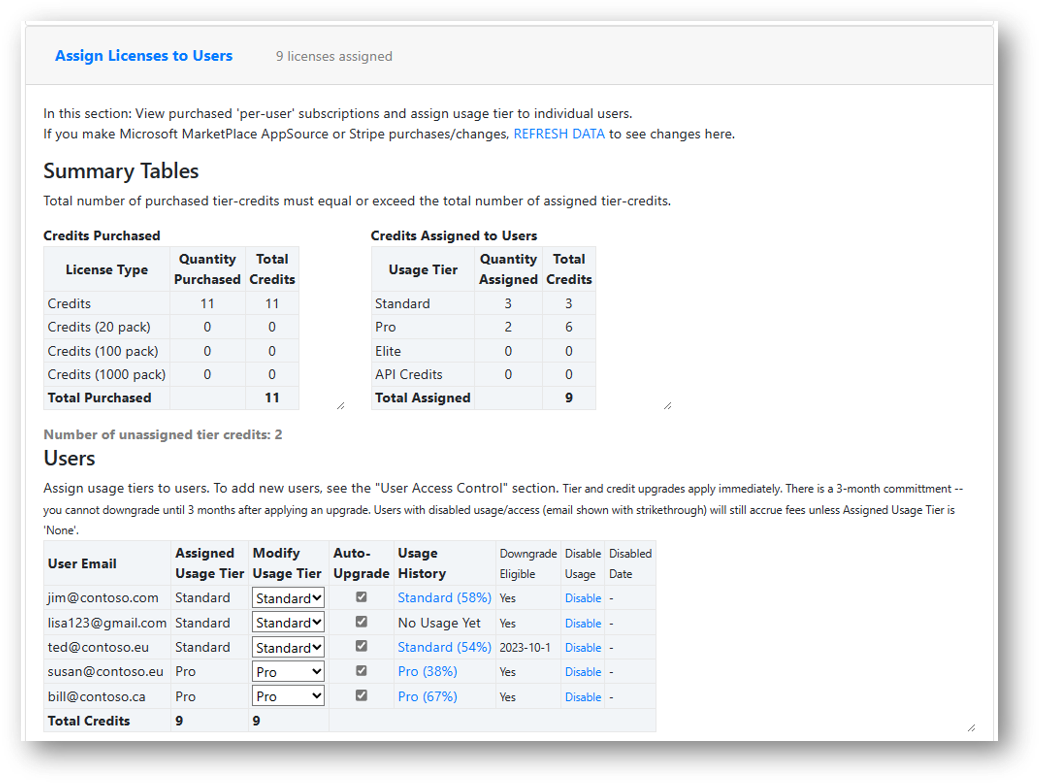
Optional "Per User" Features
Per User subscriptions include the following optional features to make managing users easier.

Manage Subscription Quantities
In the "Subscription Management" section, you can view your subscription(s).
For "Per User" plans you can change quantities of credits purchased.

Manage Account Administrators
Account Admins have access to the Admin Portal and have permission to modify settings on that page for the account (organization). Account admins that make purchases on Stripe or Microsoft AppSource/Marketplace will apply to this account. Add-in users/authors do not need to be account admins.
Other Optional Settings
On the Admin page, you can also do the following:
View Usage Reports
Admins can view Usage reports at anytime to understand how much the add in is being used and which users are using it.
4 tables of data can be viewed:
Summary by Month
Displays the number of Users by Tier and by month. It also shows the total credits consumed by month.
If you have a Usage-based account, your total cost would be the total number of credits consumed multiplied by cost per credit.
For example, if the organization consumes 20 credits and the cost per credit is US$15, then total cost for that month would be $300.
This report is very useful for understanding total estimated costs during a trial or when considering switching to a different plan.
Usage by User
Displays usage details by user for the selected month (Including the number of updates, the total item points updated, and the amount of data transferred). it also shows the resulting usage tier (Standard, Pro, Elite).
User Usage by Month
Displays usage details by month for the selected user (Including the number of updates, the total item points updated, and the amount of data transferred). it also shows the resulting usage tier (Standard, Pro, Elite).
User Detailed Usage Transactions
Displays details by update for the selected user and the selected month (Including ItemPoints and transfer size).
See https://analysisplace.com/Document-Automation/Usage-Limits for usage limits and how ItemPoints are calculated.
Admin Portal - Usage Reports